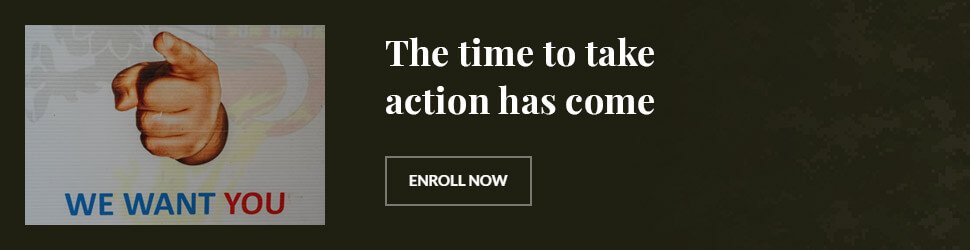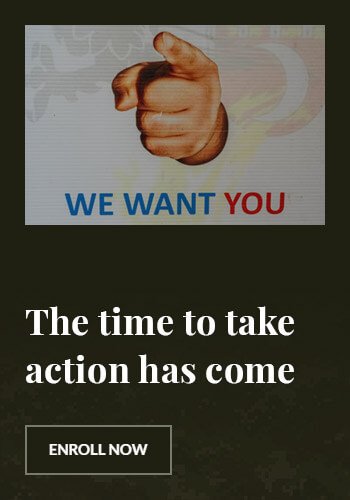Is your computer monitor looking a little blurry? There may not be anything wrong with the monitor or your eyes. The monitor is probably dirty—covered with dust, fingerprints, smudges, and the occasional splatter from food and drinks. It’s time to clean your computer monitor.
Not all computer monitors are equal or can be cleaned the same way. So, it is vital to read your user manual or visit the manufacturer’s website before attempting to clean the monitor.
- Glass-coated screens are not as delicate as non-glass-coated screens. Newer iMacs and Macbooks have a glass overlay like the big CRT monitors and vintage televisions.
- Non-glass coated screens found on most Windows computers, many touchscreens, and matte displays can be damaged easily if not cleaned correctly.
If you aren’t sure what type of screen you have, use the least aggressive cleaning methods to remove dust and grime. Using caution may save you the cost of buying a new monitor.
How Often to Clean a Computer Monitor
The cleaning frequency necessary for a computer monitor depends on environmental factors and your usage habits. If the work area is particularly dusty, you frequently touch the screen or pick it up for moving, or are careless when eating and drinking around the monitor, clean it more often. For most users, a quick weekly cleaning will keep the monitor at its best.
Before You Begin
To prevent damage to your computer monitor, read this list of things you shouldn’t do before you do any actual cleaning,
- Never spray any cleaner or plain water directly on the monitor screen.
- Do not use a paper towel or napkin to clean the screen. It can scratch the surface and leave behind lint.
- Use only distilled water for cleaning, especially if you live in a hard water area. The minerals in the water can scratch the screen.
- Always turn off the monitor or laptop before cleaning the screen to prevent shocks and damage to the screen.
- Do not allow any moisture to drip into ports or control buttons.
- Do not scrub or wipe in circles which can cause uneven pressure on the screen and leave damage behind.
- Never use an abrasive or harsh cleaner (ammonia, bleach, scouring powder) on the monitor.
The 8 Best All-Purpose Cleaners of 2024
:max_bytes(150000):strip_icc():format(webp)/how-to-clean-a-monitor-5323506-03-be0207c7873147939b285c79b2a62ac4.jpg)
How to Clean Glass-Coated Computer Monitors
Turn Off the Power
Turn off your computer monitor or laptop and allow it to cool to the touch. Cleaning while the monitor is on could lead to an electrical shock. Plus, a black screen makes it much easier to see dust and smudges.
:max_bytes(150000):strip_icc():format(webp)/how-to-clean-a-monitor-5323506-04-745788baa8c04af490bbb5dcb500a3cd.jpg)
Dust With a Microfiber Cloth
Use a clean microfiber cloth—or surprisingly, an eyeglass towel—to wipe away dust from the screen. Fold the cloth in quarters, start at the top of the monitor and wipe side to side. Move to a clean side of the cloth and wipe from the top to the bottom to capture all of the dust. Apply gentle pressure to remove most of the finger smudges.
:max_bytes(150000):strip_icc():format(webp)/how-to-clean-a-monitor-5323506-05-690b22802cc34b7f9c1a88e9f8031e97.jpg)
Remove Stubborn Smudges
If there are stubborn smudges or bits of stuck-on food on the screen, dampen a clean microfiber cloth with distilled water or isopropyl alcohol. Only use a tiny amount! The cloth should be slightly damp, not dripping. Use the cloth to wipe away any remaining gunk.
:max_bytes(150000):strip_icc():format(webp)/how-to-clean-a-monitor-5323506-06-26df5aca451a4a29a2ff1ef9b72af286.jpg)
Dry the Monitor Screen
Use a clean section of the dry microfiber cloth to dry the monitor screen.
:max_bytes(150000):strip_icc():format(webp)/how-to-clean-a-monitor-5323506-07-c661e8d3391b4afeb4bd69203cac86b8.jpg)
Disinfect Housing
Use a disinfectant wipe to remove grime and dust from the outer housing of the monitor. Do not use a disinfecting wipe on the actual screen. Allow the housing to dry completely and turn on the monitor.
:max_bytes(150000):strip_icc():format(webp)/how-to-clean-a-monitor-5323506-08-5ea4dc3569b243c78893ee66563760d2.jpg)
How to Clean Non-Glass-Coated Computer Monitors
Turn Off the Power
Always turn off the monitor or the laptop and allow it to cool completely before starting to clean.
:max_bytes(150000):strip_icc():format(webp)/how-to-clean-a-monitor-5323506-09-9604392c95724830932a2cfcd8281ca4.jpg)
Get Rid of Dust
Use a dry microfiber cloth to remove dust. Start at the top and move toward the bottom of the screen.
:max_bytes(150000):strip_icc():format(webp)/how-to-clean-a-monitor-5323506-10-e7aee6f44a4d4df2a2b2b280d3c3b529.jpg)
Get Rid of Smudges
A non-glass-coated screen (LED, LCD) requires a light touch. If smudges don’t come off while dusting, slightly dampen a clean microfiber cloth with water only. It should never be dripping-wet. Use gentle pressure to wipe only the smudged areas. Immediately use a clean, dry microfiber cloth to dry the screen.
:max_bytes(150000):strip_icc():format(webp)/how-to-clean-a-monitor-5323506-11-38be8b68456d4e93b42f06f48f03a3f6.jpg)
Disinfect Controls and Housing
Use a disinfectant wipe to clean the screen housing and control areas. Allow the housing to air-dry and then turn the computer monitor back on.
:max_bytes(150000):strip_icc():format(webp)/how-to-clean-a-monitor-5323506-12-0ef8508c13b94394905e22b15cc03955.jpg)
Tips to Keep Your Computer Monitor Clean Longer
- Dust the screen weekly.
- Do not eat or drink while using the computer. If you just took a snack break, be sure to wash your hands before coming back to the computer.
- Use an air purifier in your work area to reduce the amount of dust in the air.